 |
| A wall of glass greets the faithful to the Adelaide Apple Store |
"Tourists don't know where they've been, travellers don't know where they're going." ~ Paul Theroux
Thursday, June 13, 2013
Apple’s for Adelaide. Better Late Than Never?
Thursday, May 23, 2013
My iPad 2 – One Year On
Thursday, May 2, 2013
Galaxy S4 or iPhone 5?
Wednesday, December 19, 2012
My Top iPad Apps: Part 2
 |
| Screenshot of the Choice Hotels iPad app. |
Millions of people around the world have signed on to Skype, the company that has helped revolutionize the online phone business. The Skype iPad app allows users to make free voice and video calls to anyone else on Skype – providing both callers have Skype accounts. Even calling family or friends via Skype’s pre-paid service is much cheaper than using your mobile/cell phone company’s global roaming service. Or global rorting, as I like to call it. Just add a few dollars of Skype Credit to your account and away you go.
I stopped wearing a watch when I first bought my by now ancient iPhone 3GS. Since the phone was rarely out of my hands, I made regular use of the device’s Clock app, thereby allowing me to leave my watch unused. For some unexplainable reason, Apple chose not to include the Clock app on the new iPad’s (a mistake that has now been rectified), which of course gave app designers around the world a chance to fill the gap with clock apps of their own design. World Clock has become one of the most popular of these apps, and I found it to be perfect for keeping tabs on time shifts as I travelled across America, and for keeping in touch with family members in Greece and Australia. Now that I am back in Adelaide, the app is just as useful for checking the time in Tucson (Arizona,) New York City, Athens (Greece), and elsewhere.
Friday, December 14, 2012
My Top iPad Apps: Part 1
 |
| Apple’s Pages app. Image courtesy of Apple.com |
Thursday, December 13, 2012
Have iPad – Will Travel
Monday, July 2, 2012
The eBook Revolution
In a previous post, Coming Up For Air, I wrote about my purchase of an iPad 2, and how I was adjusting my book reading habits to reading eBooks via this amazing tablet device. In my Travelling Bookworm entry, I listed all the physical books I had read over a three month period (January-March, 2012), and I've decided to return to the theme here.
Apple iPad and iPhone readers will be familiar with the iBooks app (see image). Although I also have Google's Play Books app, my eBook reader of choice at the moment is iBooks.
As you can see from the lists below, my reading of physical books continued apace during April and May. But following the purchase of my iPad, and the downloading of more than 100 free eBooks (in the ePub format) from the Gutenberg.Org website, my book reading has changed overnight from physical books to eBooks.
Books Read in April
20. Where The Buffalo Roam, by Anne Matthews
21. Dubliners, by James Joyce
22. Oliver Stone: The Making of His Movies, by Chris Salewicz
23. Before The Melting Pot: Society and Culture in Colonial New York City, 1664-1730
24. The End of America, by Naomi Wolf
25. Isaac’s Storm, by Eric Larson
26. The Devil in The White City, by Eric Larson
27. God is Not Great, Christopher Hitchens
28 A Genius for Failure: The Life of Benjamin Robert Haydon, by Paul O’Keeffe
29. Shakespeare Never Did This, by Charles Bukowski
30. Provinces of Night, by William Gay
31. The Captain is Out to Lunch…, Charles Bukowski
32. Pulp, Charles Bukowski
33. Hank: The Life of Charles Bukowski, by Neeli Cherkovski
34. Ask The Dust, by John Fante
35. Notes of a Dirty Old Man, Charles Bukowski
36. George Lucas: The Making of His Movies, by Chris Salewicz
37. The Dig Tree, by Sarah Murgatroyd
38 Tilt: A Skewed History of The Tower of Pisa, Nicholas Shrady
39 Selected Poems, T.S. Elliot
1. Knickerbocker’s History of New York, Washington Irving
2. Greenwich Village, Anne Alice Chapin
3. Henry Hudson, Thomas A. Janvier
4. Botticelli: Masterpieces in Colour, Henry Bryan Binns
5. The Training Of A Forester, Gifford Pinchot
6. The Story Of Manhattan, Charles Hemstreet
7. Manhunt: The Ten-Year Search For Osama Bin Laden, Peter Bergen
8. Literary New York, Charles Hemstreet
9. The Legend of Sleepy Hollow, Washington Irving
10. Davy and The Goblin, Charles E. Carryl
11. The Admiral’s Caravan, Charles E. Carryl
12. Nooks and Corners of New York, Charles Hemstreet
13. Journals & Letters of Philip Vickers Fithian, 1773-1774
Of the thirteen eBooks listed above, only Manhunt: The Ten-Year Search For Osama Bin Laden, is a modern publication. All the others were originally published between 80-200 years ago! Since purchasing Manhunt, I have bought three other modern eBook titles, but continue to discover and download other public domain works via Gutenberg.Org.
So how have I found this transition from physical paper-based books to eBooks?
I must say I have surprised myself by how quickly I have taken to reading via the iPad. I love the convenience of having potentially hundreds of books stored on this device. I love too, the ability to highlight interesting passages of text, make notes, search for definitions of words I am unfamiliar with, and enlarge or reduce the size of text as it suits me. I can also do a general online search for individual words or phrases, or search Wikipedia specifically. I can also email notes and highlights to myself - or anyone else - or print them off if I want 'hard copies' of my notes.
The transition was made easier when I realised that it wasn't so much the physical books I was interested in so much as the information contained in the books themselves. Since I am first and foremost interested in the information, it makes sense to have this information close at hand - literally at my fingertips.
Tuesday, June 7, 2011
My Smartphone – My Life
Friday, May 7, 2010
iPhone App of The Week: New York Times
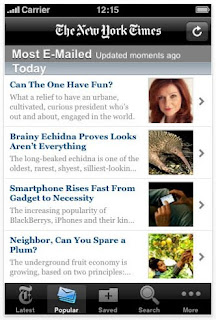 ~ I’ve been using this free application from the New York Times for a couple of months now, and it has become my favourite source of news about America in general, and New York City in particular.
~ I’ve been using this free application from the New York Times for a couple of months now, and it has become my favourite source of news about America in general, and New York City in particular.As soon as you launch the app, it downloads the latest news, and presents you with a list of around 15 of the days top news stories, along with the opening sentence of each so you can get a quick look at the latest headlines (see image). As always with the iPhone, you simply tap the screen to read a news story or scroll through the list to see what else is available.
Along the bottom of the application is a five icon menu bar which lets you jump to the Latest News, and the most popular Emailed news items. You can Save an article for future reference, and Search through the days news stories to find a topic that interests you.
However, the application offers much more than this.
Tapping the More icon (no pun intended) presents you with an array of 22 other icons representing the different sections in the hard copy of the daily New York Times. From World News and Technology to Sports and Travel; from Fashion & Style to Automobiles and Obituaries, every department of the physical paper seems to be available at the touch of a ‘button’.
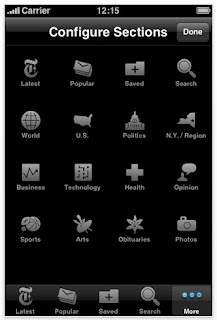 ~ Tapping the Edit button calls up another screen of icons with which you can modify the main menu bar that runs along the bottom of the screen.
~ Tapping the Edit button calls up another screen of icons with which you can modify the main menu bar that runs along the bottom of the screen.You simply drag and drop your icon of choice over an existing menu item, and your icon will replace it. Due to lack of space, there is only room for five icons on the menu bar, and one of these must always be the More icon, but if you have a particular interest in one or two areas of news, this feature allows you to jump straight to them with one touch rather than two or three.
But wait – there’s more.
When you tap on an article to read it, the main menu bar is replaced with a new menu bar from which you can ‘share’ the article. A pop-up box lets you Email the item to yourself or anyone else on your Contacts list. In addition, you can send the article as a text message, or let your friends know about the item via Twitter or Facebook (assuming you have accounts with those sites). This new menu bar also lets you enlarge the font size of the on-screen print to make it easier to read, if you like me, struggle to make sense of anything under 10 or 12 point type.
Finally, the application has its own section under the iPhone’s Settings menu (accessed from the main screen). Here you will see a section headed General, from where you can make permanent changes to the way the New York Times app displays content each time you open it. For instance you can choose to Save News for… (1 to 7 days); change the Article Font Size… (from the smallest, 8pts to the largest, 14pts); turn Landscape Orientation… (on or off); and turn Large Headlines… (on or off).
In return for providing the application for free, the New York Times displays a thin strip of advertisements towards the bottom of the screen. Thankfully, the ads take up little screen space and are unobtrusive enough to not be a constant source of irritation. It’s a small price to pay for access to some of the best, most up-to-date newspaper content in America.
You will find the New York Times application in the iTunes App Store under the News section.
Highly recommended (even if you are not living in, or travelling to the United States).
Thursday, April 22, 2010
iPhone App of The Week: Walkmeter
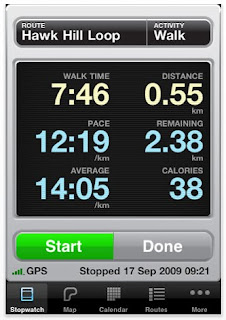 ~ As I write this the clock continues ticking on those free Lonely Planet city guides I wrote about yesterday. Remember, you only have until 11.59PM GMT tonight to download the guides of your choice. You will find them in the Travel section of the iTunes app store.
~ As I write this the clock continues ticking on those free Lonely Planet city guides I wrote about yesterday. Remember, you only have until 11.59PM GMT tonight to download the guides of your choice. You will find them in the Travel section of the iTunes app store. Since we are once again talking about iPhone applications, one of my favourite new iPhone apps is Walkmeter, a sophisticated pedometer for the man (or woman) about town. Walkmeter measures distance covered, average speed per mile/km, elevation, calories burnt, fastest pace per mile/km, and much more. It even creates a map of the route you walk (or run, cycle, ski, swim, skate etc), and saves this as an overlay on Google Maps.
At just $5.99 this amazing application has rendered my $60 clip-on pedometer obsolete. It provides much more information than traditional pedometers with a much higher degree of accuracy. It is also a great motivational tool for people who need to exercise regularly (that’s me), since you can map out a regular exercise route, and then compare stats each time you complete a ‘circuit’.
But Walkmeter is not just a motivational tool for fitness addicts. Using Walkmeter I could map a walking route around New York City (or any location for that matter), and email family and friends to let them see where I have been. I could of course, keep these routes for future reference, and I’m sure they would make a great record of my explorations around New York.
The only caveat to all this is that you must have an iPhone 3G or iPhone 3GS device. Walkmeter is not for iPod Touch or first generation iPhones, which lack GPS capability. You also need WiFi, Edge or 3G connectivity for viewing maps, or using Twitter, Facebook, or email updates. Thankfully, you can use the application in Offline mode which helps avoid data roaming charges while recording your walk.
Finally, the application comes in three versions: Runmeter, Cyclemeter, and Walkmeter. However, my reading of the information on the Abvio website seems to indicate that apart from each applications default startup setting, all three apps are exactly the same. That means you only need to purchase one app rather than three, assuming you like to run, cycle and walk.
Click here to see an example of a Walkmeter route map...
Online: Walkmeter...
Thursday, March 11, 2010
Technology and Travel
 Technology and travel; has there ever been a better time to marry the two fields together?
Technology and travel; has there ever been a better time to marry the two fields together? I am constantly amazed by the convergence of technology with modern life.
On my recent trip to Melbourne my new iPhone was permanently attached to my hand. Whether reading books while travelling on the city’s tram system, tracking my progress via Google Maps, looking up locations and information online, snapping photographs, taking notes, listening to music and podcasts, playing games, sending and receiving text messages and yes, even making the occasional phone call, my iPhone was constantly by my side.
As much as I continue to use the phone on a daily basis, I am still blown away by the marriage of technology and convenience it offers. Take this simple example: Yesterday, as I walked down Semaphore Road towards the beach, I was listening to the BBC radio program The World Today being broadcast via WHYY, a public radio station based in Philadelphia, Pennsylvania.
Semaphore Road, Adelaide; the BBC; WHYY, Philadelphia; an iPhone – and not a wire in sight. If that’s not incredible, I don’t know what is.
In future entries, I will begin reviewing some of my favourite travel applications.
Wednesday, December 16, 2009
The iPhone Revolution
 ~ I’ve finally joined the iPhone revolution. Yes, I know I’m a bit late, but then again, considering that 99.99% of the world’s population doesn’t have an iPhone, you might also say I’m an early adopter of this amazing device.
~ I’ve finally joined the iPhone revolution. Yes, I know I’m a bit late, but then again, considering that 99.99% of the world’s population doesn’t have an iPhone, you might also say I’m an early adopter of this amazing device.I’ve been researching the pros and cons of mobile devices for some time, and was trying to decide between an iPod Touch or the iPhone. Another device I was considering purchasing was one of those lovely lightweight, compact Netbook computers that have been appearing in stores over the past year or two. In the end, I opted for the iPhone because the opportunity presented itself to acquire one at a very good price.
In anticipation of my eventual purchase I’ve even been downloading lots of apps from the iTunes store. These are mostly travel-related applications that I intend to put to good use on my forthcoming extended travels during 2010. This will see me housesitting in Melbourne for 4-6 weeks before returning to Greece and other parts of Europe, and my eventual return to America for another extended stay.
iPhone Apps by The Bucketful: Apple claims to offer around 100,000 applications for the iPod and the iPhone, and I’ve been doing my best to try out as many as I can before I take off next year. To that end, I have been downloading a mix of free and paid applications that cover language assistance, mapping and travel guides, and other general travel information.
Among the language guides, I have selected some of the free World Nomads apps for Spanish, German, French and Italian. Each download contains hundreds of common words and phrases to help you communicate with the locals, and if these are not enough – and they almost certainly won’t be – you can pay for the full version of each application and get hundreds of additional words and phrases.
I’ve also downloaded several city guides, which for just $1.19 each per download, are packed with information, maps and images to guide me through New York City, Rome, London and Paris. These apps use information sourced from Wikipedia, and best of all, all the content is saved to your mobile device, meaning you don’t have to log on to any website to access the information.
All work and no play, makes Jim a dull boy – or words to that effect, so I have also downloaded a selection of favourite games to keep me amused while standing around in airport boarding queues! I’ve selected backgammon, draughts/checkers, Reversi, solitaire, and one of my all time favourite computer games – Myst.
By the way, many of these above applications are available for both the iPod Touch and the iPhone, so don’t feel you have to ditch your iPod and buy an iPhone to take advantage of all this amazing technology. I will be road-testing many of these apps while I’m in Melbourne, so it will be interesting to see which ones become permanent additions to my iPhone, and which fall by the wayside.
Saturday, February 14, 2009
The Plugged in Traveller

Now the compleat traveller doesn’t feel complete unless they have a mobile phone with global roaming enabled (preferably with GPS built in), a WiFi enabled laptop, a digital video camera and digital SLR (with at least a couple of extra lenses), and much more.
When I travelled in 2008, I had all of the above (except that my phone didn’t have a GPS function), and all of the associated paraphernalia that goes with it: separate battery chargers for both cameras and the phone (including spare batteries for the cameras); a power pack for the laptop; a collection of power socket converters that enabled me to plug my various chargers and laptop into the electricity grids of England, the United States, and Greece – where each country required its own specific converters, of course!
Then there were the associated cables needed to connect all this technology together. Cables for transferring images from the digital camera to the computer; separate cables for transferring film from the digital video cassettes to the laptop; a recovery disc just in case my computer ‘crashed’ while I was on the road somewhere; a couple of memory sticks; and God knows what else!
I had so much gear with me that I had to hump it around in a separate shoulder bag. At least it was small enough to serve as my carry on bag when flying.
Thankfully, the day is fast approaching when some of these items will all come together into one small, light weight, compact unit. That unit will even have a catchy name to help it sell –something like: iPhone! Oh, yeah, they already have those.
Unfortunately, I don’t, but I’m working on it.
Mind you, by the time I am ready or able to purchase one, the technology will have moved on to some other even more compact, fully featured device that does even more than an iPhone can do, and it will do it faster, cheaper, and better.






