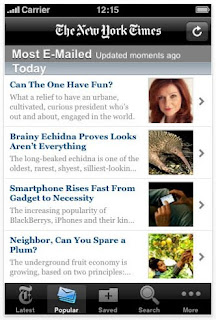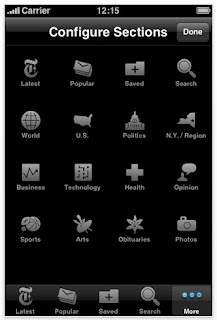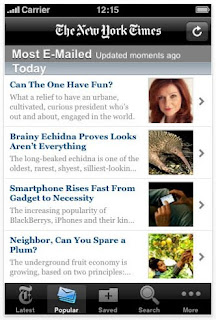
~ I’ve been using this free application from the New York Times for a couple of months now, and it has become my favourite source of news about America in general, and New York City in particular.
As soon as you launch the app, it downloads the latest news, and presents you with a list of around 15 of the days top news stories, along with the opening sentence of each so you can get a quick look at the latest headlines (see image). As always with the iPhone, you simply tap the screen to read a news story or scroll through the list to see what else is available.
Along the bottom of the application is a five icon menu bar which lets you jump to the
Latest News, and the most popular
Emailed news items. You can
Save an article for future reference, and
Search through the days news stories to find a topic that interests you.
However, the application offers much more than this.
Tapping the
More icon (no pun intended) presents you with an array of 22 other icons representing the different sections in the hard copy of the daily New York Times. From World News and Technology to Sports and Travel; from Fashion & Style to Automobiles and Obituaries, every department of the physical paper seems to be available at the touch of a ‘button’.
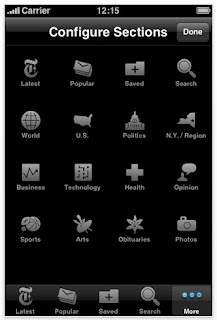
~ Tapping the
Edit button calls up another screen of icons with which you can modify the main menu bar that runs along the bottom of the screen.
You simply drag and drop your icon of choice over an existing menu item, and your icon will replace it. Due to lack of space, there is only room for five icons on the menu bar, and one of these must always be the
More icon, but if you have a particular interest in one or two areas of news, this feature allows you to jump straight to them with one touch rather than two or three.
But wait – there’s more.
When you tap on an article to read it, the main menu bar is replaced with a new menu bar from which you can ‘share’ the article. A pop-up box lets you
Email the item to yourself or anyone else on your
Contacts list. In addition, you can send the article as a text message, or let your friends know about the item via Twitter or Facebook (assuming you have accounts with those sites). This new menu bar also lets you enlarge the font size of the on-screen print to make it easier to read, if you like me, struggle to make sense of anything under 10 or 12 point type.
Finally, the application has its own section under the iPhone’s
Settings menu (accessed from the main screen). Here you will see a section headed
General, from where you can make permanent changes to the way the New York Times app displays content each time you open it. For instance you can choose to
Save News for… (1 to 7 days); change the
Article Font Size… (from the smallest, 8pts to the largest, 14pts); turn
Landscape Orientation… (on or off); and turn
Large Headlines… (on or off).
In return for providing the application for free, the New York Times displays a thin strip of advertisements towards the bottom of the screen. Thankfully, the ads take up little screen space and are unobtrusive enough to not be a constant source of irritation. It’s a small price to pay for access to some of the best, most up-to-date newspaper content in America.
You will find the New York Times application in the iTunes App Store under the
News section.
Highly recommended (even if you are not living in, or travelling to the United States).
 ~ How much research is too much? I ask this question because I have been spending hours online researching my summer New York trip, and everyday I find new and exciting events, places, and activities to add to my already extensive notes and burgeoning lists.
~ How much research is too much? I ask this question because I have been spending hours online researching my summer New York trip, and everyday I find new and exciting events, places, and activities to add to my already extensive notes and burgeoning lists.